Uploading QuadrumSerial Library
Before the Quadrum editor can stream animations to the LED-Cube you must upload the QuadrumSerial library to your Arduino. Follow this tutorial on how to use and upload the Arduino serial library.
Connecting to Arduino
To connect to the Arduino through a serial port, select the Serial tab on the left side of the editor. Plug the Arduino in using a USB cable and wait for it to show up in the Available Ports list. Select the port in the list and click connect. For a more detailed explanation visit this page.
When a connection is established and your animation is played in the editor it will be streamed to and played on the LED-Cube.
Serial Troubleshooting
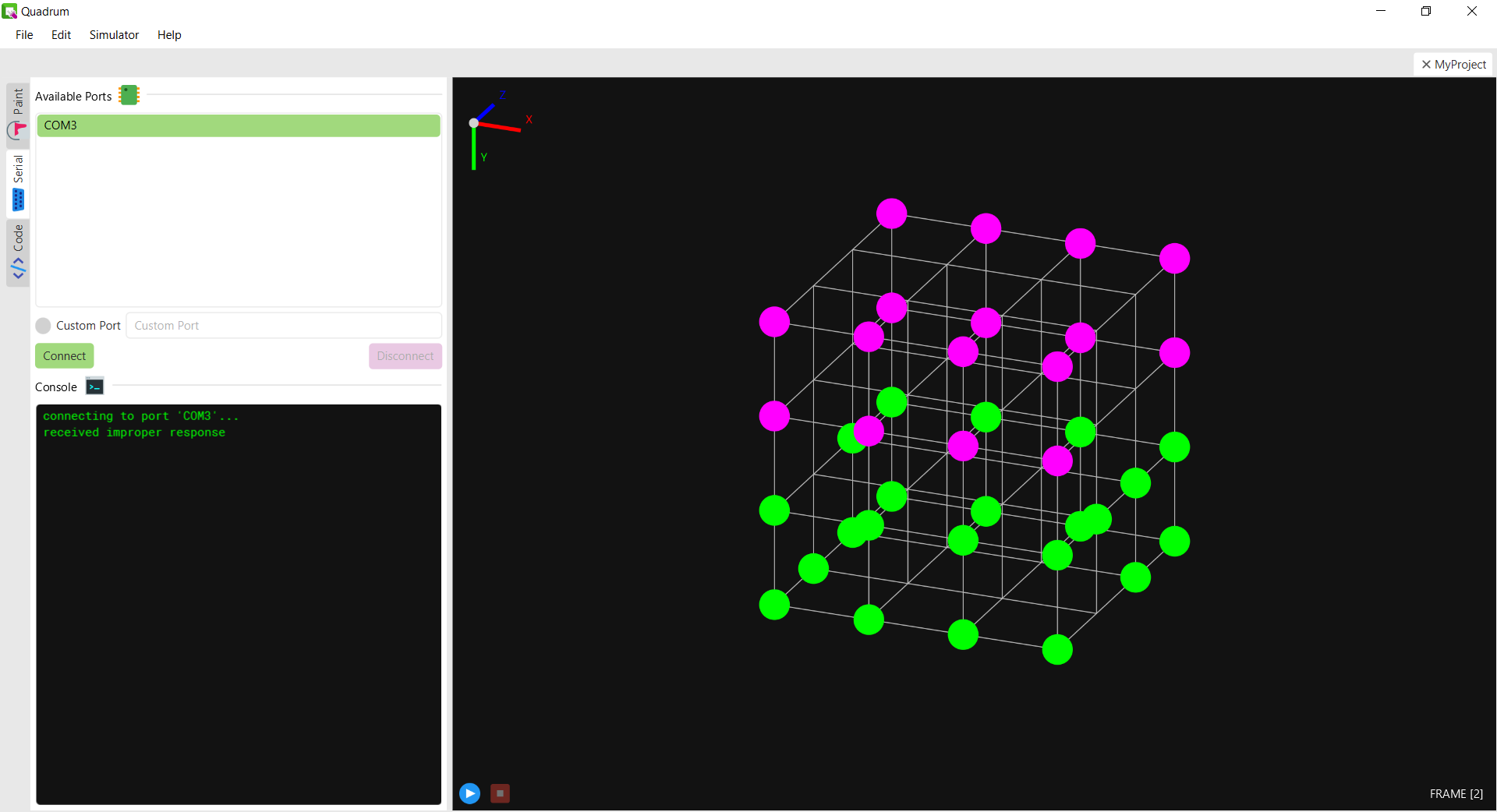
Did your serial connection fail? Don't worry, just look after your error message in the Console window (located underneath the Available Ports list). Below you can find solutions on how to fix the different errors.
connection failed
- Make sure to close the Arduino IDE (or any other program that may interfere with the serial port).
- Restart the Quadrum editor.
- If you are on Linux, run the following commands in the terminal (not the Console window in the editor):
sudo usermod -a -G uucp <username>
sudo usermod -a -G dialout <username>
sudo usermod -a -G lock <username>
sudo usermod -a -G tty <username>
Replace every <username> with your own username (without the brackets!).
connection timed out
- Ensure the Arduino has the QuadrumSerial library and that it has been initialized properly.
- The side length of your cube together with the channel count and channel resolution may be more than the Arduino can handle. Try decreasing the channel resolution or channel count.
received improper response
- Reset the Arduino and/or unplug and replug the USB cable.
- Ensure the Arduino has the QuadrumSerial library and that it has been initialized properly.
Are you still receiving an error message? Feel free to contact me at geckoanton37@gmail.com.
Serial Bandwidth
If you managed to successfully connect to the cube (i.e. the console window displays the message "connected"), yet still don't get the cube to display anything (or frames appear to lag) when playing the animation in the editor you can try following these steps:
- Click on Simulator > Play from the menu at the top while connected to the cube. Let the animation play for a while (even though it is only played on the computer).
- Go to the Serial tab to the left of the editor and click on disconnect, now the console window will display the number of failed frames that were detected during the connection.
- If the number of failed frames is greater than 0 you have a problem with the bandwidth of the serial connection.
If the steps above showed that the bandwidth of the serial connection is struggling you can increase the time for which each frame is displayed, thus giving more time for every frame to be sent over to the cube. If this is not an option you can attempt decreasing the channel resolution and/or the amount of channels, the last argument in the QuadrumSerial constructor call (frame speed) cannot be too large either since Quadrum uses the time in between frames to transfer data, for more details on this visit the limitations section of the tutorial.